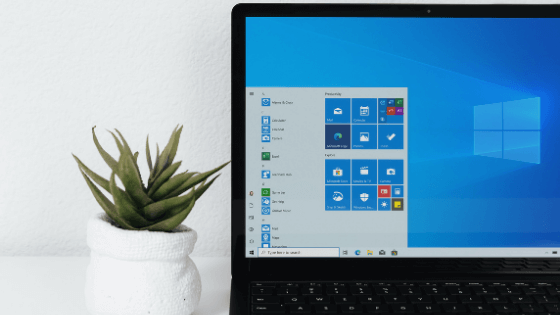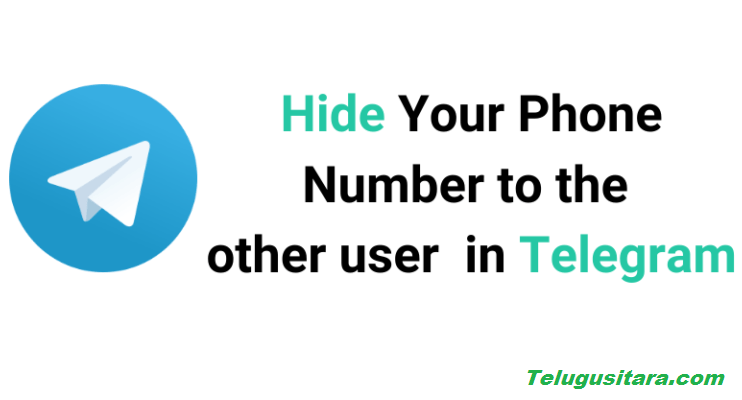Have you ever been in a situation, where you have to type the same text in every email? If yes then here is how to set up templates in Gmail in 2 minutes.
We all know the setting in Gmail are messed up and difficult to understand. That why I am creating the Gmail tips and tricks series and this is the first one in the Gmail tips. If you don’t want to miss all subscribe for free by submitting your email down below.
How To Set Up Templates in Gmail to save time?
-> Open your Gmail and Sign in with your credentials
->Click on the Settings gare icon and click on All settings
-> Once you open the all setting click on Advance then you can see the option as templates make sure you ENABLE it as shown in the below image
-> After Enabling the templates click on Save Changes .
Refresh the page after enabling the template option and click on compose (New email), and Enter the Message in the email which you want to save as a template.
->Once you enter the message, click on the three dots which is down below as shown in the below picture, and select the templets option.
->Once you click on the templets you will get the options like SAVE DRAFT As TEMPLETS. Delete Template and, Insert template but you can not see anything as you did not save any templates yet
-> Click on the save draft as a template to save the draft message as the template.
If you like this guide please subscribe for future guides on Gmail tips and you can check out the other tech guides from here.